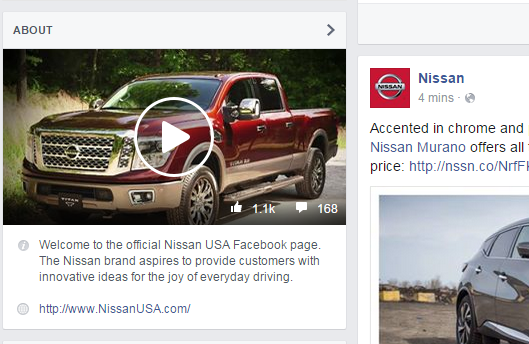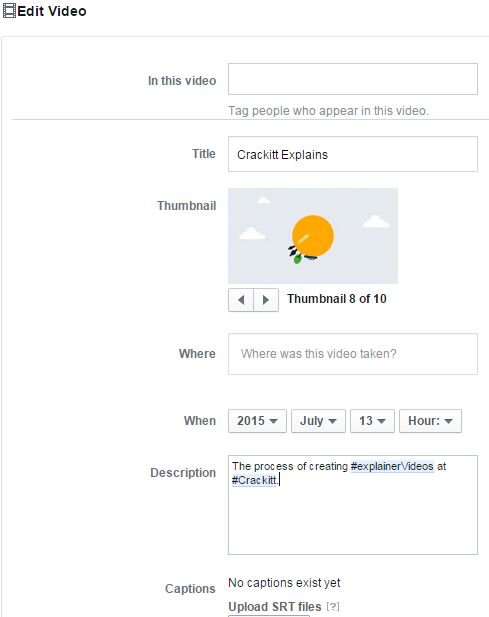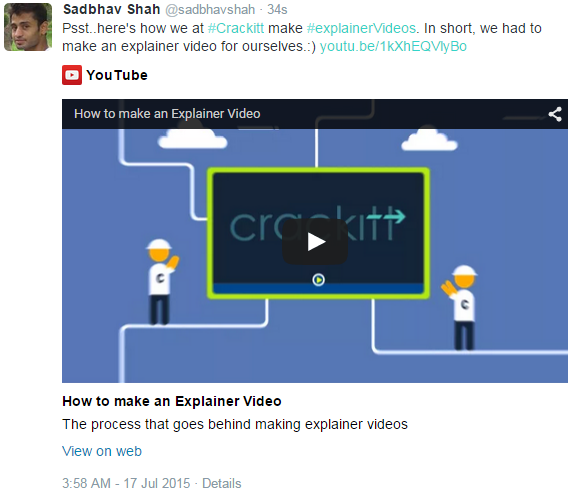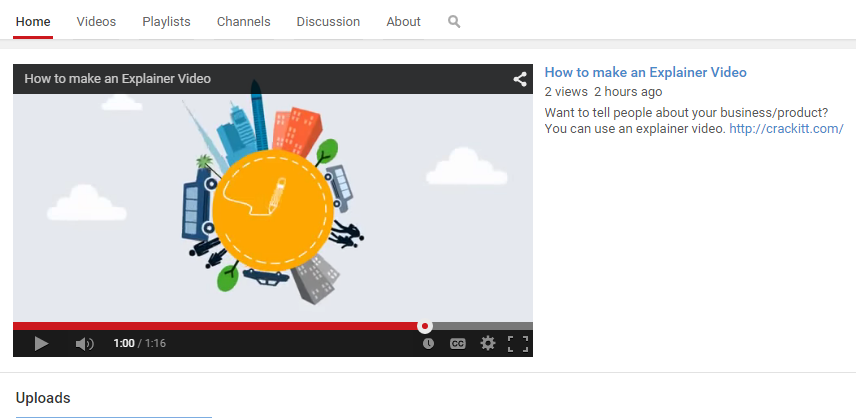How To Use Social Media Effectively To Market Your Videos?
Video Marketing Tips And Techniques For Businesses, Brands And Individuals
When the average human attention span (i.e. 8 seconds) is lesser than that of a goldfish (i.e. 9 seconds), you might want to consider changing your social media tactics from text and image postings to videos.
Here are the reasons why videos are the future of social media and brand engagement.
- Product video increases the likelihood of a purchase by 85%. (Internet Retailer)
- Videos are 41% more likely to get clicked than text post.
- Videos reach more fans than any other post formats i.e. a 135% increase in organic reach via video posts. (Socialbaker)
- 84% of consumers liked a company video appearing on the newsfeed and 48% of them shared it over their social profile. (Animoto)
Now we are going to tell you exactly how you can get your own video to be liked and shared by consumers on social networks.
Social Media Tips For Effective Video Marketing:
1. Facebook
a) Feature an Explainer Video in Facebook’s About Section.
Do you have an explainer video that tells your audience what your business is about?
If yes, then go ahead and feature it on the “About” section of your Facebook page.
Doing so would let visitors to your page instantly find that video and, of course, they will watch it. That’s the advantage of featured video – they get watched, and if you explainer video is really good (learn how to get a great explainer video made here), then likes and shares will follow along with prospective customers.
Note: Facebook offers this feature video option for only the native videos i.e. videos directly uploaded on Facebook.
So if you have posts with video links from your website or YouTube and you want to feature those videos in the About section, it won’t be possible. You will have to upload those videos first on Facebook to harness this feature. What you can do is use the “Pin to top” Facebook feature (more on it below) instead and this will help the linked video to reach your audience fast.
How do you feature a video on Facebook’s ‘About’ section?
First upload your video directly on Facebook and then, on the “Videos” tab, you will get this “Add Featured Video” option (see image).
Click that option to open a sub window where you get to choose the video (if you have more than one native video) you want to feature on your “About” section like Nissan did in above image example.
b) Pin Your Video Post to Top of Your Timeline.
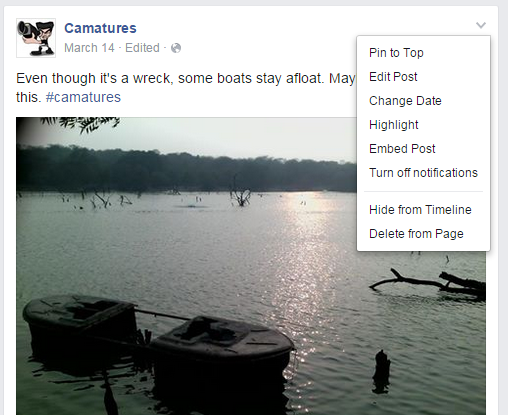 Click the drop down arrow on any Facebook post and you will be rewarded with an array of options, among which “Pin to Top” is the one that, when clicked, will drag your post all the way to the top of your timeline such that it will be the first post that visitors will see.
Click the drop down arrow on any Facebook post and you will be rewarded with an array of options, among which “Pin to Top” is the one that, when clicked, will drag your post all the way to the top of your timeline such that it will be the first post that visitors will see.
Besides the pin feature, there’s also this “Highlight” option which will give the post a flag to emphasize its importance. But that’s all it does. So you don’t really have to use that.
Furthermore, Facebook even offers “Loop” function but, unlike in Vine where videos are on auto-loop, Facebook users have to right click on the video and activate the loop feature. So, when you want to post a video that looks good on loop, you can ask your viewers to “Play it in Loop to enjoy!” or something like that to drive engagement.
c) Use Hash Tag to Join the Trending Topics.
To make your post discoverable, you can use the “hast tag” feature available in almost all social networks not just Facebook (in fact, Twitter is considered to be the cradle where hash tag literally grew up).
You do the hashtagging in the description field of your post by placing the hash symbol (#) before the keyword (word or phrase that defines what your post is about) with no spaces in between.
For instance in the “Edit Video” image snippet, you will notice these two keywords that we have hashtagged: #explainerVideos and #Crackitt. Our post was about explainer video, so we hastagged that word.
Hash tag creates trends or category lists. Clicking on the hashtagged words will let you see other posts (by you and/or other people) that have been hashtagged using the same words.
d) Tagging People to Your Post for Likes & Shares.
You open your Facebook account, and see this notification that someone “tagged you in their post”. Now you would be curios what that post is about and why you were tagged in it. You would click and view that post, and if it concerns you or is something of interest to you, then surely you will ‘like’ it and even ‘share’ it.
So, that’s how tagging works. You mention people in your post via the @ symbol and they would automatically get notified about your video or any post you tagged them to.
But be warned not to exploit this feature by tagging irrelevant people. It’s a good practice to tag people you know and/or people who know you.
Whom to tag in your post?
If you made a video on the, say, “Future of design”, then you can tag friends and acquaintances who are in the design field i.e. the target audience.
Or, if you have featured people in your video (say you did some interviews) or have used clips from other people’s video (with their permission or acknowledgement), then you should tag them.
This way the tagged people might share or at least do the courtesy of liking your post, which will then notify the friends of those people and they too would probably like it and then their friends will naturally do the same and soon enough your video will get viral or, at best, reach a large audience.
Thus, the “Tag people” feature is powerful in reaching the target audience and generating likes and shares in Facebook.
e) Write an Engaging Description and a Catchy Title.
Do fill the description field with the keywords and use an appealing title as well to raise the chances of people hitting the ‘Play’ button when they stumble upon your video post on their newsfeed or through Facebook search.
f) Use the most attractive thumbnail
Choose the appropriate Thumbnail, one that will fuel the audience’s curiosity, and make them want to hit that play button.
Thumbnail is especially powerful when your audience has disabled the “autoplay” option on their newsfeed and they determine whether or not to play the video by the appeal of the thumbnail as well as the description.
By the way, Facebook offers ten thumbnail choices (see the image above). Choose the one you think will be best effective in attracting viewers.
2. Twitter
Twitter doesn’t offer any video upload options on web yet. But you can still market your videos on Twitter by an indirect way i.e. through links.
How to do it?
Just upload your video to Youtube (or other video publishers like Vimeo and Vine). Then copy the video URL.

Paste the copied video link on your “Compose a Tweet” dialog box, and say something interesting about it to connect with your audience.
And, ta-da! There you have a video tweet.
- Since Twitter has this 140 character limit, you might want to use URL shortners like Google URL shortner or Bitly or TinyURL.
- Use hash tag to make your tweet discoverable by anyone searching on the topic.
- Mention people (@username) involved or featured in the video tweet such that they will retweet.
3. Youtube
Youtube accepts any video length and offers as many as 1 billion audiences for your video post. Add the fact that it is a Google baby (adopted for a whopping sum of US $1.65 billion), meaning that videos uploaded in Youtube gets instantly crawled and indexed by Google and can even turn up in the search results, and there you have the best video platform to generate traffic, fan base and possible leads.
Youtube Video Marketing Techniques:
a) Add a channel trailer to your Youtube Homepage.
We use the Channel Trailer section to feature an explainer video, i.e. a video which tells your audience what you channel is about in a few minutes.
It should be short and engaging enough to make the viewers hit that ‘Subscribe” button.
But, of course, some Youtube channels use the Channel Trailer section to feature their latest videos or the good ones. Well, the important thing is to convert viewers into subscribers.
Note: The Channel Trailer is only seen by unsubscribers. Those who have subscribed will see a “What to watch next” section right where the Channel trailer used to show up. In the “What to watch next” section, your subscribers will see the latest videos you uploaded.
How To Add A Channel Trailer?
Sign in to your Youtube account. Then tap on your Youtube icon situated on the top right corner and you will see two options- “Creator Studio” and “Settings”.
Open the “Creator Studio” and on your “Dashboard”, you will see the “View Channel” option. Hover your mouse cursor on the right corner of your menu bar for the “Edit” button to appear, and choose “Edit channel navigation”.
In the Channel Navigation dialog box (see image below), hit “Enable” the “Browse” view to activate a professional looking Youtube channel landing page, and then choose a video to show up as your channel trailer.

b) Promote your video/playlist through “Featured Content”.
Go to your Creator Studio (tap on your Youtube icon situated on the top right corner and you will see it). And, expand the Channel section. Then click on the “Featured content” to be greeted by the following image.
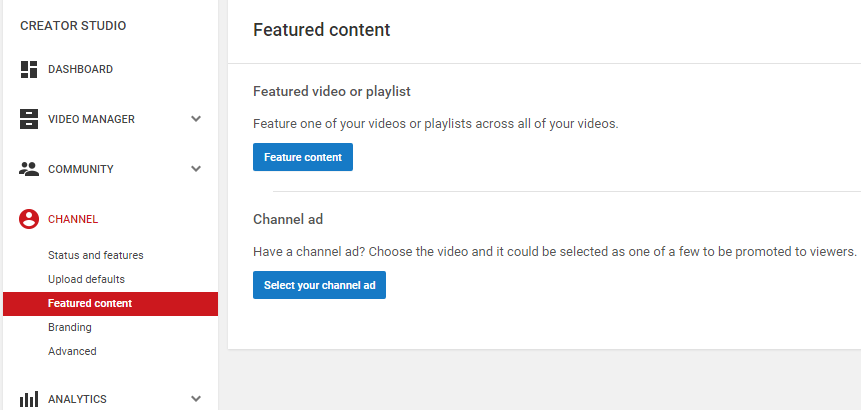
Here you can add a feature content as well as pick your channel ad (more on channel ad below).
Via the Featured content, you can feature either a playlist or a video. Doing so would make that featured video/playlist to appear as a clickable banner (see image below) in all of your self-uploaded videos.
By the way, you can set the exact time when you want the banner to appear. For instance, I set my featured content, a playlist, to appear after 30 seconds. It stays there for about 15 seconds and vanishes.
c) Use the Fan Finder feature for FREE Youtube advertisement.
Don’t want to spend money on Youtube Ads? What if you can do ad for free?
Youtube has rolled out this amazing feature called Fan Finder, which lets any Youtube channel, with good ratings, to choose a video that will be broadcasted as a skip-in-5-seconds TruView ad on relevant videos such that Youtube users, consuming video content similar to what you offer, would discover your channel too.
d) Make your target URL visible to Youtube users.
When filling in the metadata (video title and description), position your website URL at the first/second line of the description field such that your viewers can easily see and click your URL without having to expand the description field.
4. Vine
Rapidly increasing in popularity, Vine welcomes you to the world of looping videos that are but max 6 seconds in length and are in auto-play and auto-replay mode i.e. on loop.
How to upload videos in Vine?

(Download the Vine app to your phone, if you don’t already have it installed. It’s available in all three platforms: Android, iOS and Windows Phone.)
Open your Vine app, and tap on the “video camera” button. First timers would be given a demo on how to shoot videos through the Vine app.
In the video recording mode, press and hold the screen to start shooting. Let go of the screen to pause the recording and redirect your camera (which would still be active) on a different scene and press-hold the screen to start shooting again. Then edit and create your Vine video.
Remember, you only have 6 seconds max for videos and they will be played on loop. So you need to be really creative to cook up a vine video that will look good on loop and that people can sit all day and watch and not get bored (see GE’s vine video for example).
Use Hash Tag and Follow The Trend to Reach Out To Vine Audience:
As with any social media, Vine users can also use the hash tag feature to make their vines discoverable by people searching on the topic. And, do also observe the trending topics and create and upload your own vine videos to reach audience.
5. Instagram
Instagram lets you upload videos that are 3 to 15 seconds long. And, like Vine, they are in autoplay (not in loop though).
To advertise your brand, you should observe the “Trending Tags” as well as the important calendar dates and then participate in such with your own creative videos to reach out and build fan base.
Check how the top brands like Red Bull and GoPro are maintaining their brand following.
Other Tips On Social Media Video Marketing:
- Since internet users have the attention span of just about 8 seconds, you need to keep your videos short and interesting.
- Do how-to videos and tutorials. They get watched and shared by your target audience.
- Keep an eye on the “calendar events” and important dates to participate in such events with your creative videos.
- Publish regularly such that fans would know that they can come back again and find something new to watch.
- Involve people in your video. Mention them in the description field of your social posts.
- Be the first to publish hot news and topics such that users will remember you for latest contents.
6. How to market your VIDEOS in IMAGE Directories like Pinterest?
Just because Pinterest doesn’t support video uploads (yet) doesn’t mean that you should ignore it.
Here are some ways you can feature your video through Pinterest. (You can use this technique on Twitter as well.)
- Share thumbnails: Take screenshots of the best parts of your video, and share those thumbnails over Pinterest mentioning the video URL in the description field to drive traffic.
- Share GIF images: Pinterest also supports animated GIF images. So create GIF moments out of your video and share them over Pinterest. Check out this cool rugby GIF moment in Pinterest.
Conclusion
Video consumption has increased by 800% in the last 5 years, and it has turned out to be the best medium for brand engagement in social media networks and the web.
By following the above mentioned tips on video optimisation for social media, you can easily reach out to your target audience and connect with them via the right video content.
Related Article: Do also check out our article on “How to optimise visuals for the web and social media?” since it deals with marketing tips and techniques for images, website and videos as well.
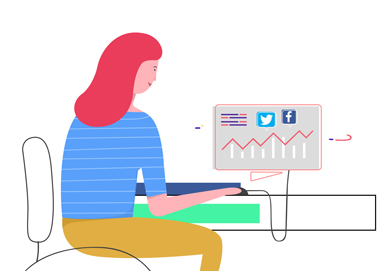
Subscribe to Crackitt's Visual Marketing Workshop
Get exclusive visual marketing lessons and business growth hacks right inside your inbox.